Step 1: Registering for the CUNY Academic Commons
You must sign-up and register for the Commons to join your course group or site. You must use your CUNY email to join but this can be changed in your profile later (see below). To join the CUNY Academic Commons:
- Head to the CUNY Academic Commons: https://commons.gc.cuny.edu/
- Click “Register” in the top right corner.
- Create a Username that is suitable for your course. A good username might be your first name and last initial.
- Use your CUNY email address to register.
- Enter your full name. You can make this private later.
- Please choose your CUNY College so we know which CUNY campuses are using the Commons!
- Agree to the Terms of Service (Don’t worry, we don’t collect data on you and anything you add or create on the CUNY Commons is yours.)
You’re done! Now that you have registered for the CUNY Academic Commons, you can edit your profile and go join groups and sites for your classes.
Step 2: Editing your Commons Profile
You can change, hide, and add information to your Commons Profile. You will need to get emails from the commons to receive information from your professor about class. To make sure you get Commons emails, you may want to change your email address to a non-CUNY email if you check your personal email more often. To edit a Commons profile:
- Sign in to the Commons with your newly created username and password
- Click the arrow in the upper right-hand corner of the page
- Select “My Profile”. This takes you to your public profile
- Use the “Edit Profile” button to make changes
- Change your email, picture, and other information here
Step 3: Joining the Course Site
You will receive an invitation to join our course site (similar to the one below) to your CUNY email address. Click the links in the email to register for the commons (if you haven’t already), and accept the invitation. You will then be able post to the blog and receive emails from me regarding the class.
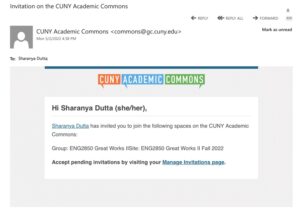
Step 4: Commenting on blog prompts
Navigate to the blog prompt for the day by choosing “Blog Prompts” from the navigation menu as shown in the image below, and clicking on either the blog title or the “leave a comment” link.
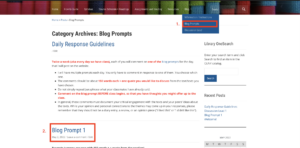
Type your comment in the comment box and click “post comment”.
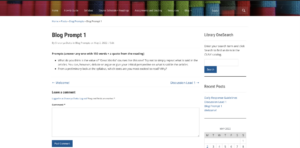
Step 5: Creating a discussion lead blog post
From any page on the course site, select “Post” by moving your mouse over the “New” button in the black toolbar at the top. You can also simply click “New”, and it will take you directly to the new post editor.
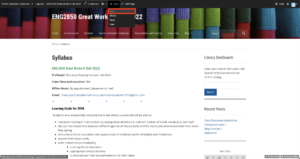
Title your post as below with “Discussion Lead” and your name, and enter your text in the field below (#1 and #2 in the screenshot). Make sure the “Posts” tab is selected (#3), and select the correct category—discussion lead—in the categories menu (#4). When finished, publish the post by clicking the blue “Publish” button on the top right (#5).
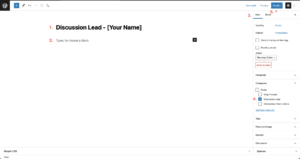 .
.
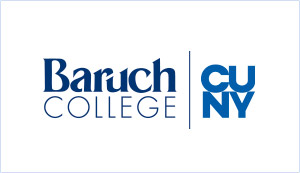



Recent Comments